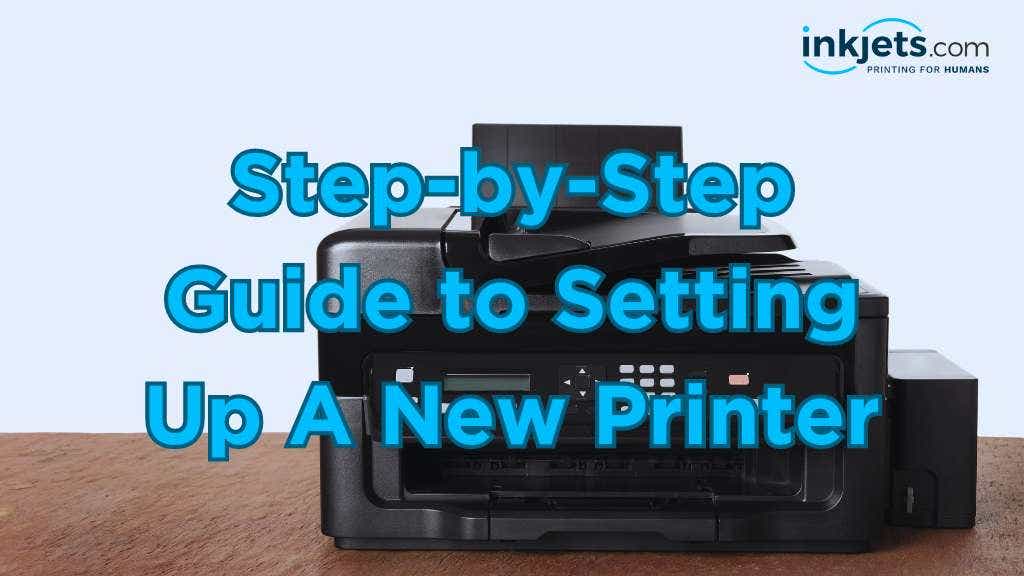1. Unboxing and Positioning
Position: Find a suitable, stable location near your computer, preferably away from direct sunlight or extreme temperatures. Ensure there's adequate ventilation and space around the printer.
Power Connection
Power On: Turn on the printer using the power button. Many modern printers will have an initial setup wizard on their display screen.
Inserting Ink or Toner Cartridges
Insert Cartridges: Remove the protective tapes from the cartridges and insert them into the designated slots. Make sure you hear a click, indicating they're securely in place.
Load Paper
Insert Paper: Stack paper neatly and insert it into the tray, ensuring it's aligned with the guides.
Software Installation


Online: For those without a CD drive, or if you prefer the latest software, visit the printer manufacturer's website. Search for your printer model and download the relevant drivers and software.
Follow Prompts: Install the software, ensuring you select the correct settings for your needs.
Connecting the Printer to Your Device


Wireless Setup: For Wi-Fi-enabled printers:Built-in Menu: Navigate the printer’s built-in menu to find Wi-Fi settings.
Read: Everything to Know About Wireless Printers
Connect: Select your network and enter the password. Some printers may also offer WPS (Wi-Fi Protected Setup) which simplifies this process.
Bluetooth: If your printer uses Bluetooth, ensure both your device and the printer's Bluetooth are turned on and pair them.
Test Print
From Printer: Some printers have a test or demo mode available via their menu.
Read: Benefits of Doing a Printer Test Page for Windows and Mac
Advanced Setup (Optional)
Read: How to Print From My Phone
Scan and Copy: If your printer has scanning or copying capabilities, test these functions to ensure they're working properly.
Regular Maintenance
Read: What Is a Printer Firmware Update?
Cleaning: Follow the manufacturer's guidelines for cleaning and maintenance to extend the printer’s lifespan.
Need a Printer But Have a Limited Budget?
Searching for a top-notch printer that's easy on the wallet? Dive into our selection of budget-friendly, refurbished printers at inkjets.com!
Each of these printers feels and functions as if it's brand-new, paired with authentic OEM ink cartridges to ensure quality prints every time. What's more? We stand by our promise with a 90-day warranty on every purchase, ensuring you peace of mind with every print. Don't miss out on unbeatable value!
Read: OEM vs Remanufactured Ink
Desire top-tier printing without the hefty price tag? Refurbished printers are your answer! Our selection has undergone meticulous testing and inspection by professionals, ensuring you get a printer that's as reliable as a brand new one but at a slice of the cost.
But you don't have to take our word for it. Check out our video below! Discover the striking similarities between a budget-friendly refurbished printer from InkJets.com and its pricier counterpart from a retail store. You'll be amazed at the value difference!
Is a Refurbished Printer any Different from a Brand New One?
In essence, barely! The only noticeable difference might be the packaging. Instead of a fancy retail box, it might arrive in a simpler one. Rest assured, though, that the printer inside is a shining star—visually and functionally identical to a fresh-off-the-shelf model. The attractive pricing is due to their initial status as unsold stock or gently used items, but each has been rejuvenated to pristine condition, complete with original accessories.
Always remember, our devoted Customer Experience Team is at your beck and call. We are here to answer any query, clear doubts, and ensure you have a seamless shopping experience. With us, it's not just about buying; it's about trust, confidence, and the commitment to stand by our offerings. Feel free to reach out, whether it's about a refurbished printer or any gem you spot on our website.
Summing It Up
Setting up a new printer doesn't have to be a tedious task. By following the steps we provided above, you can ensure a smooth setup and optimal performance. Remember, always refer to the user manual specific to your printer model for more detailed instructions or troubleshooting.